DBSS Manual
DreamBox Service Software is an interface used with DreamBox to read/write flash, unlock/relock, restore imei, repair, read/write settings of the phone and other functionsre'nm
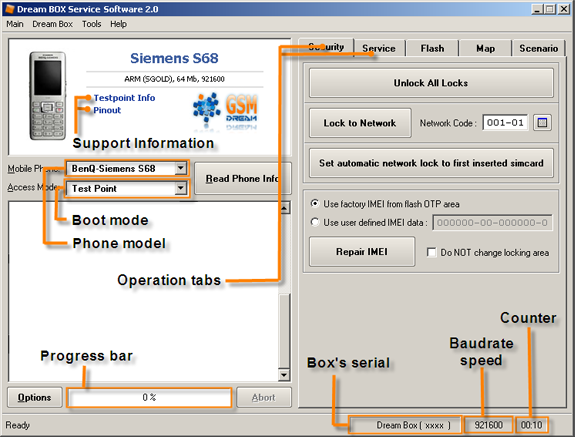
Functional Operations
Options
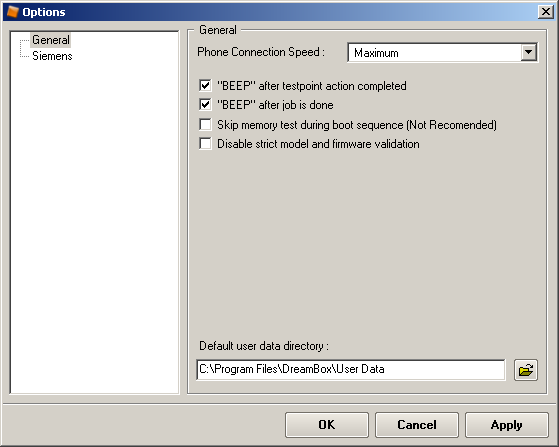
Connection speed
Allows to set read/write speed.
Skip memory test during boot sequence
Allows to skip "Testing RAM" while booting a phone. Recommended for advanced users only.
Disable strict model and firmware validation
Allows to flash a phone model, which is not supported by DBSS. This function can be applied to some branded or localized phones. Performing of this option does not ensure a correct phone functioning after the flash process is completed. Recommended for advanced users only.
Repair IMEI after flashing EEFULL or EELITE area (use OTP IMEI)
DBSS will automatically perform Repair IMEI after FullFlash, flashing Settings or flashing EEFULL/EELITE..
Reading Information about the Phone
This function shows essential phone information (IMEI, flash model, SW version etc.)
- Connect DreamBox to PC and run DBSS. The light indicator glows green, which means that DreamBox device is ready to work.
- Connect the phone to the front side of DreamBox. The phone must be switched off, and the battery should be charged at least for 40% of its overall power.
- Choose the required phone model from the scrolling list and select a correct access mode. (See “Access modes” description).
- Click “Read Info” to get restricted information.
- The light indicator is blinking, which means that you should wait until the process is completed.
- Information about the phone appears in the log field.
Unlock all locks
- Connect DreamBox to PC and run DBSS. The light indicator glows green, which means that DreamBox device is ready to work.
- Connect the phone to the front side of DreamBox. The phone must be switched off, and the battery should be charged at least for 40% of its overall power.
- Choose the required phone model from the scrolling list and select a correct access mode. (See “Access modes” description).
- Select “Security” tab.
- Click “Unlock All Locks”.
- Disconnect the handset.
Reading full phone flash
Use this option to read and save phone full flash.
- Connect DreamBox to PC and run DBSS. The light indicator glows green, which means that DreamBox device is ready to work.
- Connect the phone to the front side of DreamBox. The phone must be switched off, and the battery should be charged at least for 40% of its overall power.
- Choose the required phone model from the scrolling list and select a correct access mode. (See “Access modes” description).
- Select Flash and press “Normal”.
- Click “Read Full Phone Flash” button
- Save the file to the required directory.
Writing selected flash blocks (using Flash Tree)
This feature allows to write some standard flash blocks (language packs, bootcore etc.) from flash file into the phone.
- Connect DreamBox to PC and run DBSS. The light indicator glows green, which means that DreamBox device is ready to work.
- Connect the phone to the front side of DreamBox. The phone must be switched off, and the battery should be charged at least for 40% of its overall power.
- Choose the required phone model from the scrolling list and select a correct access mode. (See “Access modes” description).
- Select “Flash’ tab and press "Normal".
- Open Phone Flash file.
- Check needed flash blocks in Phone Flash Tree.
- Click “Write Selected Flash Blocks”.
- Disconnect the handset.
Restoring IMEI
Use of this option enables to restore damaged phone IMEI
- Connect DreamBox to PC and run DBSS. The light indicator glows green, which means that DreamBox device is ready to work.
- Connect the phone to the front side of DreamBox. The phone must be switched off, and the battery should be charged at least for 40% of its overall power.
- Choose the required phone model from the scrolling list and select a correct access mode. (See “Access modes” description).
- Select “Security” tab.
- To update or restore IMEI (International Mobile Equipment Identifier), mark the “Use factory IMEI from flash OTP Area” checkbox.
- To restore IMEI manually, type former 14 digits of the digital number
- Click “Repair IMEI” button.
If checkbox "Do not update/repair security area" is checked, all network locks will remain saved. Otherwise all locks will be unlocked.
Read / write phone settings (MAP)
Use this option for reading settings from a phone to a file or writing settings from a file into a phone.
- Connect DreamBox to PC and run DBSS. The light indicator glows green, which means that DreamBox device is ready to work.
- Connect the phone to the front side of DreamBox. The phone must be switched off, and the battery should be charged at least for 40% of its overall power.
- Choose the required phone model from the scrolling list and select a correct access mode. (See “Access modes” description).
- Select Map tab.
- If you want to read phone settings, click “Read All Phone Settings” button.
- If you want to write phone settings :
- Open settings file
- Check settings in settings tree, that you want to write
- Click “Write Selected Settings” button
- Disconnect the phone when operation is completed.
Lock to net
Use this chapter to lock the phone to service provider's network.
- Connect DreamBox to PC and run DBSS. The light indicator glows green, which means that DreamBox device is ready to work.
- Connect the phone to the front side of DreamBox. The phone must be switched off, and the battery should be charged at least for 40% of its overall power.
- Choose the required phone model from the scrolling list and select a correct access mode. (See “Access modes” description).
- Select Security tab.
- To lock the phone to certain network, specify network code in corresponding field Network Code and click Lock to Network button.
- Switch the phone on manually and wait until the operation is over. Locking settings from one phone can be saved and used on another one.
Set Auto-Lock
Use this option to lock a phone to a sim-supported network.
- Connect DreamBox to PC and run DBSS. The light indicator glows green, which means that DreamBox device is ready to work.
- Connect the phone to the front side of DreamBox. The phone must be switched off, and the battery should be charged at least for 40% of its overall power.
- Choose the required phone model from the scrolling list and select a correct access mode. (See “Access modes” description).
- Select “Security” tab.
- Click “Set Auto-lock”.
- Reboot the phone.
- The phone is automatically locked to the inserted Sim-supported network
Contrast Atjusting
Use this option for tuning phone's lcd contrast
- Connect DreamBox to PC and run DBSS. The light indicator glows green, it means that DreamBox device is ready to work.
- Connect the phone to the front side of DreamBox. The phone must be switched off, and the battery should be charged at least for 40% of its overall power.
- Choose the required phone model from the scrolling list.
- Select Service tab.
- To change contrast – switch phone on and click Modify Display Settings button. Use scroll for change phone contrast.
- Press Save.
- Press Exit to finish the operation.
Scenario

- Connect DreamBox to PC and run DBSS. The light indicator glows green, which means that DreamBox device is ready to work.
- Connect the phone to the front side of DreamBox. The phone must be switched off, and the battery should be charged at least for 40% of its overall power.
- Choose the required phone model from the scrolling list and select a correct access mode. (See “Access modes” description).
- Log to “Scenario” tab.
- Check operation which you want to perform to these phones (Change Firmware/Language, unlock etc...).
- Press “Run scenario”.
- Wait until all operations are completed for the current handset.
- Disconnect the phone.
- Connect the next one.
- Wait until all operations are completed for the current handset.
- Repeat from the step 5 for the required number of handsets.
Note: Identification of the next phone connection can be automatic or manual.
Scenario option tutorial (flash video)
S-Key Viewer
Use this feature to generate a search key that enables quick search for phones by IMEI or model name.
Start SKey Viewer DBSS --> Tools --> Siemens --> Skey Viewer
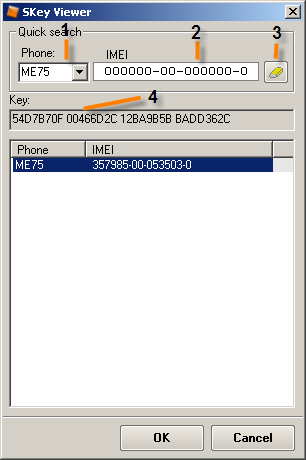
- Choose phone's model which you search or type it yourself
- Type Phone IMEI to find phone key
- Clear Phone IMEI search field
- Here you can see phone key
Note: The phone's key can be not calculated fully. For the complete calculation of the key use IMEI boot mode for this telephone.
Reading Diagnostic code
This option can show phone flash error codes
- Connect DreamBox to PC and run DBSS. The light indicator glows green, which means that DreamBox device is ready to work.
- Connect the phone to the front side of DreamBox. The phone must be switched off, and the battery should be charged at least for 40% of its overall power.
- Choose the required phone model from the scrolling list and select a correct access mode. (See “Access modes” description).
- Select Service tab and click “Read Diagnostic Codes” button to get diagnostic code.
- Power on the handset manually.
- Diagnostic code appears in the log field.
Reading custom flash block memory
This function allows to read and save a custom flash block from the phone
- Connect DreamBox to PC and run DBSS. The light indicator glows green, which means that DreamBox device is ready to work.
- Connect the phone to the front side of DreamBox. The phone must be switched off, and the battery should be charged at least for 40% of its overall power.
- Choose the required phone model from the scrolling list and select a correct access mode. (See “Access modes” description).
- Select Flash tab.
- Click Advanced.
- Enter Flash Starting Address.
- Enter Data Size.
- Click Read Flash Block.
- Save the file to the required directory.
Writing custom flash block memory
This feature allows to write custom a flash block from flash file into the phone.
- Connect DreamBox to PC and run DBSS. The light indicator glows green, which means that DreamBox device is ready to work.
- Connect the phone to the front side of DreamBox. The phone must be switched off, and the battery should be charged at least for 40% of its overall power.
- Choose the required phone model from the scrolling list and select a correct access mode. (See “Access modes” description).
- Select “Flash” tab and press "Advanced".
- Open Phone Flash file.
- Enter “Flash Starting Address”.
- Enter “Data Size”.
- Click “Write Flash Block”.
- Disconnect the handset when the flash is completed.


